Version control and git
Version control overview
-
Centralized version control systems:
everyone connects to a central server for the latest copy of the code -
Distributed version control systems:
everyone have a copy and is shared between people
Version control and git
Understanding purpose of git and how to use it effectively was pretty confusing, but I found a very good video on Youtube that explains the basic here
(Youtube tutorial is the best!)
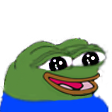
git from my understanding:
git is important to track code history and collaborate with others and you can compare changes to code and roll back if you break stuff when make changes to your code

How to use git:
- Command line
- Code editor/IDE
- GUI (git kraken/source tree etc.)
Setting up git
After you’ve installed git, you need to configure some setting in your terminal before you can actually use it:
git config --global username "your name"
# sets your username
git config --global user.email youremail@domain.com
# sets your email
git config --global core.editor "code --wait"
# sets the default editor to VScode
git config --global -e
# opens up the configuration file
git config --global core.autocrlf true
# windows configuration for end of line
git config --global core.autocrlf input
# mac/linux configuration for end of line
git configuration can be specified at three levels:
- System (all users)
- global (all repository of the current users)
- local*(only the current repository)
End of line
git have a end of line configuration that lets different operating systems work together.
windows systems have two end of line types, carriage return, and line feed, while mac/linux systems only have line feed.
to make collaborations work, the carriage return needs to be removed when window users checks into the git repository.
windows: \r carriage return, \n line feed git need to remove carriage return from end of lines when checking in code into the repository and add the end of lines back when checking out code from the repository
macOS/linux: \n line feed git need to remove the end of line when storing code if it is acccidentally added
Using git to track version with bash:
cd C:\\path\\to\\folder
# changes the working directory to the path you put
git init
# this commands creates a .git folder in your current directory, so that you can start tracking your code with git
git config help command:
git --version
# checks the version of git installed
git config --help
# help with git
git config -h
# short summary of commands
Basic git commands:
git status
# lets you see which files are changed and staged
git add "file1.extension" "file2.> extension"
# adds one or more files to the staging area
git add .
# adds the entire directory sometimes you don't want this because there might be large log files
git add *txt
# adds all files with that extenstion pattern to the staging area
echo "something">"file.extension"
# standard linux/unix command for writing content to a file
echo "something">>"file.extension"
# append
mkdir "name of directory"
# make an empty directory in the path
cd "c:\\path\\to\\directory"
# change directory path
ls
#list the files and directories in the path
ls -a
#lists all the files and directories in the path, including hidden ones
when you install git, it comes with git bash (bourne against shell) which provides an emulation layer for a git command line experience/ emulates linux/unix environment